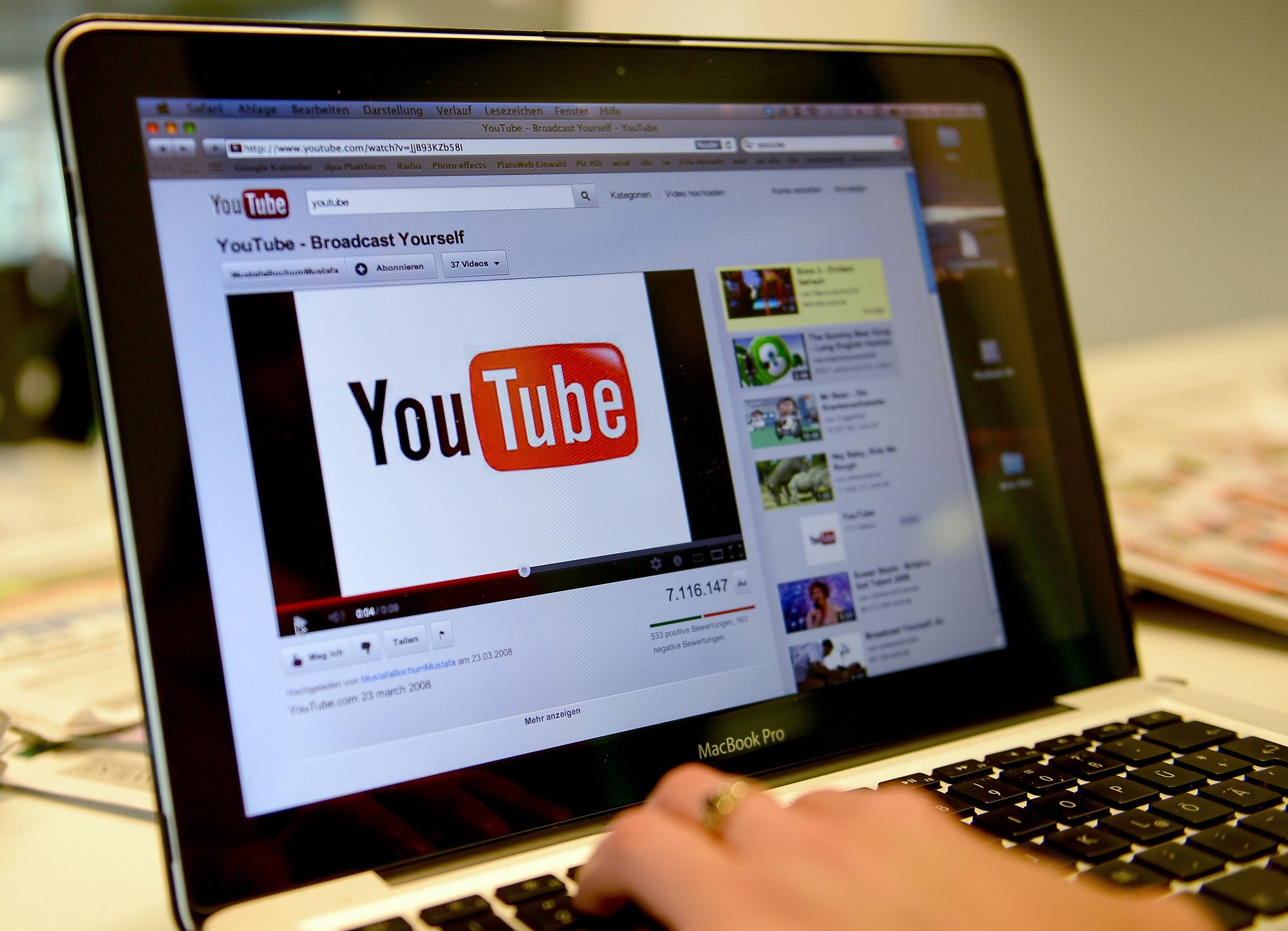Playlists can help you rank better on YouTube searches because your videos are grouped in one place. It is important to make your playlist title and description SEO optimised for the benefit of searchers.
When creating a playlist, choose an eye-catching thumbnail to attract new viewers and increase clicks. You can also add an introductory video to welcome your audience and explain what they can expect from the series.
How to create a playlist on YouTube?
Whether you’re new to YouTube or an experienced creator, playlists are an easy way to organize your videos. They’re especially helpful for creating a narrative that keeps your viewers engaged with your channel.
To create a playlist on YouTube, search for a video or click the three dots menu to select “Save to Playlist”. Name your playlist and choose its privacy setting — Public (anyone can find this playlist on YouTube), Private (only you can see this playlist) or Unlisted.
Once your playlist is created, a thumbnail will appear in your search results. Be sure to choose an enticing thumbnail that reflects the content of your playlist.
Also, don’t forget to optimize your playlist for SEO! By adding relevant keywords to your playlist’s title and description, you can increase the chances of your playlist showing up in search results. To learn more about optimizing a playlist on YouTube, check out our blog post: YouTube SEO Tips for Your Playlists.
How to add videos to a playlist on YouTube?
YouTube playlists are a great way to organize videos around a topic. They can be used for anything from trending music to vlogs to how-to tutorials. And you can add as many videos to a playlist as you want.
Playlists can also be a powerful tool for marketers and brands. They can help you rank higher in search results, and you can use them to promote your content and increase your audience reach.
When you create a new playlist, you will need to give it a name. This should be a short, descriptive title that will grab your audience’s attention. You can also add a description of your playlist to help your audience find it.
You will also need to decide whether you want your playlist to be public, unlisted (permitting anyone with the link to view it), or private (only available to you). You can also select an option to allow collaborators to add videos to your playlist.
How to edit a playlist on YouTube?
A playlist’s title and description play a crucial role in its success. The title should accurately represent the content of the playlist, and the description should provide a detailed summary of what viewers can expect from it.
When you create a new playlist, YouTube asks you to name it and choose whether you want it to be public or private. Choosing to make your playlist public means anyone can see it on your channel or when they access it through a link that you share.
You can edit a playlist’s name and description by clicking the pencil icon near the top of the screen on the desktop version of YouTube. You can also reorder videos in a playlist by dragging them up or down. Playlists are an effective way to promote videos on YouTube. They can help you gain new viewers, increase your watch time, and improve your overall engagement rate. They can even boost your search engine optimization (SEO). This is why it’s important to understand how to use them.
How to delete a playlist on YouTube?
Whether you’re a content creator or just a regular run-off-the-mill YouTube user, it’s important to know how to delete playlists on the website or app. This is a quick and easy process, but it’s also permanent, so be careful!
To remove a playlist from your account, head to the library page on either the website or app. From there, scroll down to the ‘Playlists’ section and select the playlist you want to delete. Once you’re on the specific playlist screen, look for the three dots in the top right corner and click them.
On the iPhone or iPad app, you can also select a playlist and tap the three dots at the top right corner to see a menu with an option for ‘Delete this Playlist.’ From there, follow the prompts to confirm the deletion. This method is only for deleting playlists that you have created, not ones that other users have saved to your account.