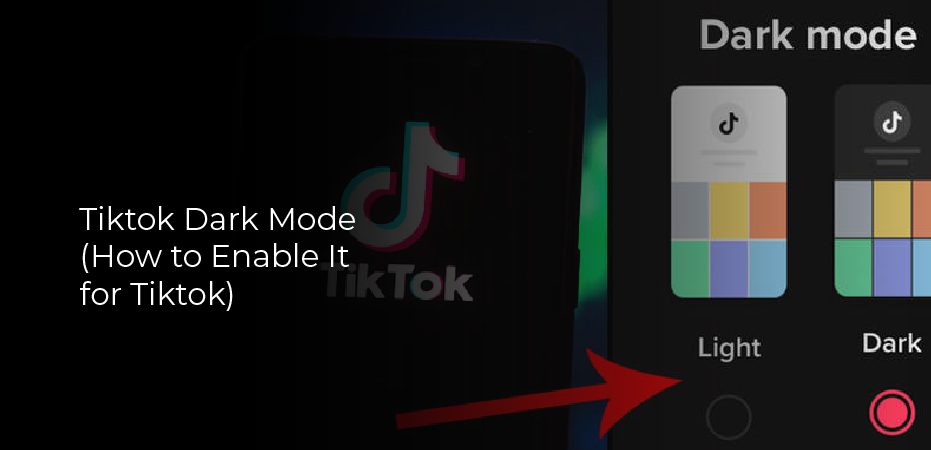You can work or enjoy online content more efficiently if you reduce the strain on your eyes. Most modern devices support dark mode, which is an excellent feature. Despite this, there are still a considerable number of apps that do not support dark mode across the board.
For example, TikTok does not support dark mode. Despite the fact that dark mode is still not fully supported by all operating systems, it is slowly working towards that goal. Following are a few sections that will provide all the information you need on how to get that dark mode working on TikTok.
How To Enable the Dark Mode in Tiktok for Android?
TikTok has not yet released a dark mode for Android devices at the time of writing, in December of 2021. You won’t find any information on the existence of such a feature even if you search the Internet.
Nevertheless, it appears some beta testers did get the dark mode on their Android devices. While that may be true, you won’t find any dark mode options when you download the app from Google Play. Not even close. As TikTok has recently added dark mode support to iOS, hopefully, Android will follow suit soon. Patience is clearly the key to success here.
How To Turn On Dark Mode In Tiktok For iPhone
While TikTok does not support dark mode on Android, it does support dark mode for iPhones and iPads. The in-app switch or system settings on your iPhone can be used to turn dark mode on or off. Follow the steps below to find out how.
Please make sure you have updated your iOS to version 13 before continuing. As a next step, check to see if TikTok is up to date. The app can be downloaded from the App Store.
- On your iPhone, open the TikTok app.
- Tap the Me button. The button will be located at the bottom right corner of the screen.
- To view the More option, tap the top right corner of the screen. This option looks like three horizontal lines.
- Tap Dark mode under the Content and Activity section.
- From here, you can choose between Light and Dark mode. Simply tap Dark.
Upon selecting Dark, the app instantly switches to dark mode, and that is all there is to it. You can force TikTok to obey your device’s settings for dark and light modes by tapping Use device settings rather than Dark Mode in Step 5. This option is right underneath the Light and Dark options. After you enable it, TikTok’s interface will alternate between the two modes based on the appearance of your phone.
You can now enable dark mode on your phone once you have set the TikTok app to follow your system settings.
- Go to the Settings app on your iPhone.
- Then tap Display & Brightness.
- Light and Dark options can be found in the Appearance section at the top of the screen. Select Dark to enable it.
When you do that, the entire appearance of your phone will change to dark mode. The process of switching between the modes can also be made more convenient by using the following method:
- To open the Control Center, swipe your finger from the top right corner of the screen. The Brightness control will open a dedicated menu when you tap it.
- In the lower-left corner, you’ll find the appearance mode button. Click it. As you switch from Light to Dark, it will switch from Light to Dark and vice versa.